常见问题
一般的问题
-
快速指南
如果你需要 额外的 帮助,请点击 在这里 获取如何从Outlook切换到Gmail的指南. 它包括 的差异 两者之间,如何发送电子邮件,定制你的收件箱,等等.
-
会有培训和支持吗?
是的,会有培训和IT支持.
谷歌工作空间培训
信息技术 will be conducting 自愿的 介绍 会话 from June 5 – July 31, 2024.
报名参加一个介绍课程
它支持
如果您有问题或需要谷歌工作空间的支持, 有多种方法可以联系解决方案中心.
- 参观 解决方案中心仪表板 提交罚单
- 拨打解决方案中心517.796.8639
- 参观威廉·阿特金森大厅203室的解决方案中心.
-
Can we use this offline, say when traveling or working from my personal computer?
是的, 像办公室, 谷歌 has 应用程序s like 谷歌 Docs and other G-suite tools that can be used offline. Just be sure to save them to 你的 device if you use them without a data/Wi-Fi connection. 至于旅行, any of 谷歌’s tools can easily be accessed on any device if you have a Wi-Fi/data connection to sign into 你的 account.
-
Is t在这里 a specific operating system or browser I need 是 able 使用 谷歌 products?
T在这里 is no specific operating system or browser to access all the 谷歌 products. 您可以通过以下浏览器访问谷歌产品:
- 谷歌Chrome
- Mozilla Firefox
- Microsoft Edge(仅限Windows)
- Safari(仅限Mac)
-
我们什么时候进行转换?
的 应该在8月前完成转换 2024年,在 我们已经 完成 自愿的 面对面 介绍 会话.
-
我们办公室还会有家庭许可证吗?
是的,您仍然可以访问Office及其所有应用程序. 我们只增加了G-Suite. Nothing is 被 taken away from any individual; it is only 被 added for much benefit. 然而, 重要的是要注意到这一点, 唯一能做出改变的是微软自己. We ourselves will not be taking office privileges away, and 谷歌 will not affect this either.
-
谷歌和微软有什么不同?
While G-suite and Office 365’s 应用程序s share the same goals/functions, t关键的区别在于应用程序的位置和命名 约定. 谷歌’s web based, meaning 他们的 应用程序s are accessed online originally, while Office 365 可下载 使用 在桌面上. 类似于 可口可乐 vs 百事可乐这两家公司都以不同的品牌提供相同的工具. 微软有Word, Excel, PowerPoint, Outlook, Teams等. 而谷歌 文档, 表格,幻灯片,Gmail, 满足等. 每个人各自 应用程序 被 他们的 公司的 品牌的版本.
-
我不在办公桌旁时可以使用G-Suite吗?
是的,如果你有网络连接,你可以使用G-Suite. 的 only options available without the internet are 谷歌驱动 documents that you have selected 是 available offline.
-
这是我们可以选择使用的东西吗? 如果不是,为什么??
No,你的邮箱被换了 是 由Gmail独家托管. 然而, 你仍然可以使用Office365, 其中包括Word、excel、PowerPoint等应用程序,仅举几例. W我强烈建议你这样做 利用 G-Suite,这是谷歌所有应用和工具的名称. 没有任何东西被拿走,只有交换. G-Suite应用程序只是为了您的利益.
-
谷歌驱动将提供多少存储空间?
每个人有15gb的存储空间,但是 这是 这可能会随着时间而改变. Office 365 稍微多一点 存储 然而, 你对office 365的访问和存储不会消失. 只有g套房的存储空间 除了你的 微软存储. t唯一变化的是他的开关是你的电子邮件,因为它从outlook切换到Gmail. 没有存储或功能改变 这种转变. 使用G-suite 使您能够访问更多的应用程序、资源和存储. Storage is used for saving 你的 emails, documents, folders, and drives you use or create 在 G-Suite. 该存储为您提供了更多访问权限
-
我还能用MAC吗? 哪个是我的首选?
是的,MAC仍然是你的首选. 谷歌的所有工具都可以.
accessed through the web or downloaded through the web onto 你的 MAC device. MAC does not hinder any ability 使用 谷歌’s tools to 他们的 full capabilities.
Gmail & 谷歌驱动
-
我会得到一个新的电子邮件地址吗?
No, 你的 @my.plunkocity.com (@plunkocity.com 对于员工来说,域名将保持不变. 你的电子邮件只是转换成 Gmail, meaning 你的 emails sent out and received will be done exclusively through 谷歌.
-
当我在谷歌中找不到电子邮件/文件夹时会发生什么?
如果你在Gmail中找不到电子邮件,你可以采取以下几个步骤:
- Check 垃圾邮件 Folder: 的 Gmail 垃圾邮件 folder is the first place to check for any recently missing emails.
- Look in 存档d Messages: If you’re using Gmail’s 存档 feature to remove frequently received emails, 它们永远不会出现在常规的“收件箱”或“已发送”文件夹中.
- 检查回收站或垃圾箱:您不小心删除了一封电子邮件.
- 使用Gmail搜索功能:按照以下步骤搜索你所有的邮件, 包括那些不在你收件箱里的邮件.
- 在你的电脑上,打开Gmail.
- 在搜索框中,单击向下箭头.
- 单击All-Mail下拉菜单,然后选择Mail & 垃圾邮件 & 垃圾.
- 输入丢失的电子邮件中的一些信息. 如果您需要澄清不准确的单词或细节,请将该字段留空.
- Check if the email was filtered: You may have created a filter that automatically archives or deletes certain emails.
- Check if 你的 emails are 被 forwarded to another account: When you set up forwarding in Gmail, 您可以选择将原始邮件归档或删除.
- Check 你的 settings if you read 你的 Gmail emails with another email client: If you read 你的 Gmail emails on another email client, 比如苹果邮件或微软Outlook, 按照下面的步骤进行您设置的转发.
-
我如何组织 & 归档电子邮件?
Organizing and archiving emails in Gmail can be done through the following steps:
- 创建标签: 标签的工作方式类似于文件夹,但您可以向邮件添加多个标签. 点击Gmail页面左侧的“更多”,然后点击“创建新标签”. 命名您的标签并单击Create.
- 应用标签: 打开电子邮件, 点击标签按钮(它看起来像一个标签), 选中要添加的标签后面的复选框, 然后点击应用.
- 使用过滤器: 您可以使用过滤器自动标记过程. 单击搜索框,然后单击向下箭头. 输入您的筛选条件,然后单击 创建过滤器. Choose what you would like the Filter to do (like applying a label), then click 创建过滤器.
- 存档的邮件: 打开要存档的电子邮件. 单击 存档 按钮(它看起来像一个带向下箭头的框). This will remove the email from 你的 inbox and move it into the All-Mail folder for 存储. You can find it again by clicking All Mail on the left side of the Gmail page or by searching for it.
-
我如何看待 & 查找电子邮件?
Viewing and finding emails in 谷歌’s e-mail service, Gmail, is straightforward. 步骤如下:
- Use the search bar at the top of the Gmail interface if you want a specific email.
- Enter relevant search terms, such as the sender’s name, subject, or keywords from the email body.
- 按回车键或单击放大镜图标进行搜索. Gmail将显示与你的搜索条件匹配的所有电子邮件.
- Remember, you can also use advanced search operators to filter 你的 search results further. 例如,输入 来自:example@example.com 在搜索栏将显示来自该特定发件人的所有电子邮件.
-
如何回复电子邮件?
在您的计算机上:
- 在你的谷歌网页浏览器上打开Gmail.
- 打开消息,并在消息下方单击 回复. 它只向发送方发送消息.
- 回复所有人 -发送消息给发件人和“收件人:”和“抄送:”行的任何人.
- 输入消息.
- 然后点击发送.
日历 & 事件
-
如何在日历中进行协作?
- 点击 设置.
- 在左侧单击日历.
- 在“与特定人员共享”部分, click Add People and enter the email addresses or names of the people with whom you want to share 你的 日历.
- Choose a sharing permission option: See only free/busy (hide details) or see all event details.
- 点击发送.
-
你如何应对事件?
回应活动邀请:
- 打开邀请邮件或谷歌日历上的活动.
- 点击“是”、“否”或“可能”来回复该事件.
你也可以在你的回复中添加注释. 添加注释:
- 点击日历上的事件.
- 在“可能”旁边,单击向上箭头并选择“添加注释”.
- 输入您的笔记并单击Save.
你甚至可以提出一个新的时间. 提出新的时间:
- 点击事件,在“可能”旁边,
- 单击向上箭头,选择“建议新的时间”.
- Choose a different time or day, and you can also add a message to 你的 proposal before sending it.
-
你是如何管理活动的?
- 在你的设备上,打开Gmail.
- 打开事件消息.
- At the top, click More > Create event.
谷歌 日历 creates an event by copying the Gmail message title and text.
谷歌 日历 automatically invites people who are related to Gmail message.
- 若要邀请更多的人,请在右侧的“客人”下方输入电子邮件地址.
您可以更改事件的时间、日期和位置.
- 完成后,单击Save.
-
如何个性化谷歌日历?
Personalizing 你的 谷歌 日历 can help you stay organized and make the most of 谷歌’s features. 以下是个性化你的谷歌日历的一些步骤:
- 更改日历的颜色:
- 在页面左侧,将鼠标悬停在要更改的日历上.
- 单击Options图标(三个垂直点).
- 从调色板中选择一种新颜色.
- 添加或隐藏日历:
- 在页面左侧,点击“其他日历”旁边的“+”.”
- To add a calendar, type the email address or name of the 日历 you want to add. 如果日历与您共享,它将显示. 如果没有共享,则需要请求访问.
- To hide a calendar from 你的 view, uncheck the box next to the 日历’s name.
- 更改默认视图:
- 点击右上角的设置图标(齿轮图标).
- 选择设置.
- 在“视图选项”部分下, 您可以选择您喜欢的视图(天), 周, 月, 一年, 时间表, 或自定义视图).
- 设定好工作时间 & 可用性:
- 点击右上角的设置图标(齿轮图标).
- 选择设置.
- 向下滚动到“工作时间”部分. 在这里,你可以设定你的工作日和工作时间. This information will be visible to others when they try to schedule a meeting with you.
- 更改日历的颜色: